Медиавыражения в css
Содержание:
CSS Advanced
CSS Rounded CornersCSS Border ImagesCSS BackgroundsCSS ColorsCSS Color KeywordsCSS Gradients
Linear Gradients
Radial Gradients
CSS Shadows
Shadow Effects
Box Shadow
CSS Text EffectsCSS Web FontsCSS 2D TransformsCSS 3D TransformsCSS TransitionsCSS AnimationsCSS TooltipsCSS Style ImagesCSS Image ReflectionCSS object-fitCSS object-positionCSS ButtonsCSS PaginationCSS Multiple ColumnsCSS User InterfaceCSS Variables
The var() Function
Overriding Variables
Variables and JavaScript
Variables in Media Queries
CSS Box SizingCSS Media QueriesCSS MQ ExamplesCSS Flexbox
CSS Flexbox
CSS Flex Container
CSS Flex Items
CSS Flex Responsive
CSS Advanced
CSS Rounded CornersCSS Border ImagesCSS BackgroundsCSS ColorsCSS Color KeywordsCSS Gradients
Linear Gradients
Radial Gradients
CSS Shadows
Shadow Effects
Box Shadow
CSS Text EffectsCSS Web FontsCSS 2D TransformsCSS 3D TransformsCSS TransitionsCSS AnimationsCSS TooltipsCSS Style ImagesCSS Image ReflectionCSS object-fitCSS object-positionCSS ButtonsCSS PaginationCSS Multiple ColumnsCSS User InterfaceCSS Variables
The var() Function
Overriding Variables
Variables and JavaScript
Variables in Media Queries
CSS Box SizingCSS Media QueriesCSS MQ ExamplesCSS Flexbox
CSS Flexbox
CSS Flex Container
CSS Flex Items
CSS Flex Responsive
Typical Device Breakpoints
There are tons of screens and devices with different heights and widths, so it is hard to create an exact breakpoint for each device. To keep things simple you could target
five groups:
Example
/*
Extra small devices (phones, 600px and down) */@media only screen and (max-width: 600px)
{…} /* Small devices (portrait tablets and large phones, 600px and up)
*/@media only screen and (min-width: 600px) {…} /* Medium devices (landscape tablets, 768px and up) */
@media only screen and (min-width: 768px) {…} /* Large devices (laptops/desktops, 992px and up)
*/
@media only screen and (min-width: 992px) {…} /* Extra large devices (large
laptops and desktops,
1200px and up) */@media only screen and (min-width: 1200px) {…}
Another Breakpoint
You can add as many breakpoints as you like.
We will also insert a breakpoint between tablets and mobile phones.
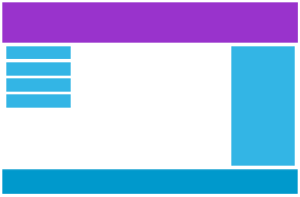
Desktop
Tablet
Phone
We do this by adding one more media query (at 600px), and a set of new classes for devices larger than 600px
(but smaller than 768px):
Example
Note that the two sets of classes are almost identical, the only
difference is the name ( and ):
/* For mobile phones: */ { width: 100%;}@media only screen and (min-width: 600px) {
/* For tablets: */ .col-s-1 {width: 8.33%;} .col-s-2 {width: 16.66%;}
.col-s-3 {width: 25%;} .col-s-4 {width: 33.33%;} .col-s-5 {width: 41.66%;}
.col-s-6 {width: 50%;} .col-s-7 {width: 58.33%;} .col-s-8 {width: 66.66%;}
.col-s-9 {width: 75%;} .col-s-10 {width: 83.33%;} .col-s-11 {width: 91.66%;}
.col-s-12 {width: 100%;}}@media only screen and (min-width:
768px) { /* For desktop: */ .col-1 {width: 8.33%;} .col-2 {width: 16.66%;}
.col-3 {width: 25%;} .col-4 {width: 33.33%;} .col-5 {width: 41.66%;}
.col-6 {width: 50%;} .col-7 {width: 58.33%;} .col-8 {width: 66.66%;}
.col-9 {width: 75%;} .col-10 {width: 83.33%;} .col-11 {width: 91.66%;}
.col-12 {width: 100%;}}
It might seem odd that we have two sets of identical classes, but it gives us the
opportunity in HTML, to decide what will happen with the columns at each
breakpoint:
HTML Example
For desktop:
The first and the third section will both span 3 columns each. The middle section will span 6 columns.
For tablets:
The first section will span 3 columns, the second will span 9, and the third section will be displayed below the first two sections, and it will span 12 columns:
<div class=»row»> <div class=»col-3 col-s-3″>…</div> <div
class=»col-6 col-s-9″>…</div> <div
class=»col-3 col-s-12″>…</div></div>
Media Query Syntax
A media query consists of a media type and can contain one or more
expressions, which resolve to either true or false.
@media not|only mediatype and (expressions) { CSS-Code;}
The result of the query is
true if the specified media type matches the type of device the document is
being displayed on and all expressions in the media query are true. When a media query is true, the corresponding style sheet or style rules are
applied, following the normal cascading rules.
Unless you use the not or only operators, the media type is optional and the
type will be implied.
You can also have different stylesheets for different media:
<link rel=»stylesheet» media=»mediatype and|not|only (expressions)»
href=»print.css»>
Media Features
| Value | Description |
|---|---|
| any-hover | Does any available input mechanism allow the user to hover over elements? (added in Media Queries Level 4) |
| any-pointer | Is any available input mechanism a pointing device, and if so, how accurate is it? (added in Media Queries Level 4) |
| aspect-ratio | The ratio between the width and the height of the viewport |
| color | The number of bits per color component for the output device |
| color-gamut | The approximate range of colors that are supported by the user agent and output device (added in Media Queries Level 4) |
| color-index | The number of colors the device can display |
| grid | Whether the device is a grid or bitmap |
| height | The viewport height |
| hover | Does the primary input mechanism allow the user to hover over elements? (added in Media Queries Level 4) |
| inverted-colors | Is the browser or underlying OS inverting colors? (added in Media Queries Level 4) |
| light-level | Current ambient light level (added in Media Queries Level 4) |
| max-aspect-ratio | The maximum ratio between the width and the height of the display area |
| max-color | The maximum number of bits per color component for the output device |
| max-color-index | The maximum number of colors the device can display |
| max-height | The maximum height of the display area, such as a browser window |
| max-monochrome | The maximum number of bits per «color» on a monochrome (greyscale) device |
| max-resolution | The maximum resolution of the device, using dpi or dpcm |
| max-width | The maximum width of the display area, such as a browser window |
| min-aspect-ratio | The minimum ratio between the width and the height of the display area |
| min-color | The minimum number of bits per color component for the output device |
| min-color-index | The minimum number of colors the device can display |
| min-height | The minimum height of the display area, such as a browser window |
| min-monochrome | The minimum number of bits per «color» on a monochrome (greyscale) device |
| min-resolution | The minimum resolution of the device, using dpi or dpcm |
| min-width | The minimum width of the display area, such as a browser window |
| monochrome | The number of bits per «color» on a monochrome (greyscale) device |
| orientation | The orientation of the viewport (landscape or portrait mode) |
| overflow-block | How does the output device handle content that overflows the viewport along the block axis (added in Media Queries Level 4) |
| overflow-inline | Can content that overflows the viewport along the inline axis be scrolled (added in Media Queries Level 4) |
| pointer | Is the primary input mechanism a pointing device, and if so, how accurate is it? (added in Media Queries Level 4) |
| resolution | The resolution of the output device, using dpi or dpcm |
| scan | The scanning process of the output device |
| scripting | Is scripting (e.g. JavaScript) available? (added in Media Queries Level 4) |
| update | How quickly can the output device modify the appearance of the content (added in Media Queries Level 4) |
| width | The viewport width |
More Examples
Example
Hide an element when the browser’s width is 600px wide or less:
@media screen and (max-width: 600px) { div.example { display:
none;
}}
Example
Use mediaqueries to set the background-color to lavender if the viewport is
800 pixels wide or wider, to lightgreen if the viewport is between 400 and 799 pixels wide.
If the viewport is smaller than 400 pixels, the background-color is lightblue:
body { background-color: lightblue;}@media screen and (min-width:
400px) { body {
background-color: lightgreen; }}@media
screen and (min-width: 800px) { body {
background-color: lavender; }}
Example
Create a responsive navigation menu (displayed horizontally on large screens and vertically on small screens):
@media screen and (max-width: 600px) { .topnav a {
float: none; width: 100%;
}}
Example
Use media queries to create a responsive column layout:
/* On screens that are 992px wide or less, go from four columns to two
columns */@media screen and (max-width: 992px) { .column {
width: 50%; }}/* On screens that are 600px wide or less, make the columns stack
on top of each other instead of next to each other */@media screen and (max-width:
600px) { .column { width: 100%;
}}
Example
Use media queries to create a responsive website:
Example
Media queries can also be used to change layout of a page depending on the
orientation of the browser. You can have a set of CSS properties that will only
apply when the browser window is wider than its height, a so called «Landscape»
orientation.
Use a lightblue background color if the orientation is in landscape mode:
@media only screen and (orientation:
landscape) { body {
background-color: lightblue; }}
Example
Use mediaqueries to set the text color to green when the document is
displayed on the screen, and to black when it is printed:
@media screen { body {
color: green; }}@media print { body { color: black;
}}
Example
Comma separated list: add an additional media query to an already existing one, using a comma (this will behave like an OR operator):
/* When the width is between 600px and 900px OR above 1100px — change the
appearance of <div> */@media screen and (max-width: 900px) and
(min-width: 600px), (min-width: 1100px) { div.example {
font-size: 50px; padding: 50px;
border: 8px solid black; background: yellow;
}}
CSS Tutorial
CSS HOMECSS IntroductionCSS SyntaxCSS SelectorsCSS How ToCSS CommentsCSS Colors
Colors
RGB
HEX
HSL
CSS Backgrounds
Background Color
Background Image
Background Repeat
Background Attachment
Background Shorthand
CSS Borders
Borders
Border Width
Border Color
Border Sides
Border Shorthand
Rounded Borders
CSS Margins
Margins
Margin Collapse
CSS PaddingCSS Height/WidthCSS Box ModelCSS Outline
Outline
Outline Width
Outline Color
Outline Shorthand
Outline Offset
CSS Text
Text Color
Text Alignment
Text Decoration
Text Transformation
Text Spacing
Text Shadow
CSS Fonts
Font Family
Font Web Safe
Font Fallbacks
Font Style
Font Size
Font Google
Font Pairings
Font Shorthand
CSS IconsCSS LinksCSS ListsCSS Tables
Table Borders
Table Size
Table Alignment
Table Style
Table Responsive
CSS DisplayCSS Max-widthCSS PositionCSS OverflowCSS Float
Float
Clear
Float Examples
CSS Inline-blockCSS AlignCSS CombinatorsCSS Pseudo-classCSS Pseudo-elementCSS OpacityCSS Navigation Bar
Navbar
Vertical Navbar
Horizontal Navbar
CSS DropdownsCSS Image GalleryCSS Image SpritesCSS Attr SelectorsCSS FormsCSS CountersCSS Website LayoutCSS UnitsCSS SpecificityCSS !important
Abstract
HTML4 and CSS2 currently support media-dependent style sheets tailored
for different media types. For example, a document may use
sans-serif fonts when displayed on a screen and serif fonts when printed.
‘’ and ‘’ are two media types that have been defined.
Media queries extend the functionality of media types by allowing
more precise labeling of style sheets.
A media query consists of a media type and zero or more expressions that
check for the conditions of particular media features. Among the
media features that can be used in media queries are ‘’, ‘’, and ‘’. By using media queries, presentations can
be tailored to a specific range of output devices without changing the
content itself.
Min Width to Max Width
You can also use the values to set a minimum width and a maximum width.
For example, when the browser’s width is between 600 and 900px, change the
appearance of a <div> element:
Example
@media screen and (max-width: 900px) and (min-width: 600px) { div.example {
font-size: 50px; padding: 50px;
border: 8px solid black; background: yellow; }}
Using an additional value: In the example below, we add an additional media query to our already
existing one using a comma (this will behave like an OR operator):
Example
/* When the width is between 600px and 900px OR above 1100px
— change the appearance of <div> */@media screen and (max-width: 900px) and (min-width:
600px), (min-width:
1100px) { div.example {
font-size: 50px; padding: 50px;
border: 8px solid black; background: yellow; }}
Background
(This section is not normative.)
HTML4
and CSS2
currently support media-dependent style sheets tailored for different
media types. For example, a document may use different style sheets for
screen and print. In HTML4, this can be written as:
Inside a CSS style sheet, one can declare that sections apply to certain
media types:
The ‘’ and ‘’ media types are defined in HTML4. The
complete list of media types in HTML4 is: ‘’, ‘’, ‘’, ‘’, ‘’, ‘’, ‘’,
‘’. CSS2 defines the same list,
deprecates ‘’ and adds
‘’ and ‘’. Also, ‘’ is used to indicate that the style sheet
applies to all media types.
Media-specific style sheets are supported by several user agents. The
most commonly used feature is to distinguish between ‘’ and ‘’.
There have been requests for ways to describe in more detail what type
of output devices a style sheet applies to. Fortunately HTML4 foresaw
these requests and defined a forward-compatible syntax for media types.
Here is a quote from :
Media queries, as described in this specification, build on the
mechanism outlined in HTML4. The syntax of media queries fit into the
media type syntax reserved in HTML4. The
attribute of HTML4 also exists in XHTML and generic XML. The same syntax
can also be used inside in the ‘’
and ‘’ rules of CSS.
However, the parsing rules for media queries are incompatible with those
of HTML4 so that they are consistent with those of media queries used in
CSS.
HTML5 (at the moment of writing
still work in progress) references the Media Queries specification
directly and thus updates the rules for HTML.
CSS Tutorial
CSS HOMECSS IntroductionCSS SyntaxCSS SelectorsCSS How ToCSS CommentsCSS Colors
Colors
RGB
HEX
HSL
CSS Backgrounds
Background Color
Background Image
Background Repeat
Background Attachment
Background Shorthand
CSS Borders
Borders
Border Width
Border Color
Border Sides
Border Shorthand
Rounded Borders
CSS Margins
Margins
Margin Collapse
CSS PaddingCSS Height/WidthCSS Box ModelCSS Outline
Outline
Outline Width
Outline Color
Outline Shorthand
Outline Offset
CSS Text
Text Color
Text Alignment
Text Decoration
Text Transformation
Text Spacing
Text Shadow
CSS Fonts
Font Family
Font Web Safe
Font Fallbacks
Font Style
Font Size
Font Google
Font Pairings
Font Shorthand
CSS IconsCSS LinksCSS ListsCSS Tables
Table Borders
Table Size
Table Alignment
Table Style
Table Responsive
CSS DisplayCSS Max-widthCSS PositionCSS OverflowCSS Float
Float
Clear
Float Examples
CSS Inline-blockCSS AlignCSS CombinatorsCSS Pseudo-classCSS Pseudo-elementCSS OpacityCSS Navigation Bar
Navbar
Vertical Navbar
Horizontal Navbar
CSS DropdownsCSS Image GalleryCSS Image SpritesCSS Attr SelectorsCSS FormsCSS CountersCSS Website LayoutCSS UnitsCSS SpecificityCSS !important
Units
The units used in media queries are the same as in other parts of CSS.
For example, the pixel unit represents CSS pixels and not physical pixels.
Relative units in media queries are based on the initial value, which
means that units are never based on results of declarations. For example,
in HTML, the ‘’ unit is relative to
the initial value of ‘’.
6.1. Resolution
The ‘’ and ‘’ units describe the resolution of an output
device, i.e., the density of device pixels. Resolution unit identifiers
are:
- dpi
-
dots per CSS ‘’
- dpcm
- dots per CSS ‘’
In this specification, these units are only used in the ‘’ media feature.
CSS Reference
CSS ReferenceCSS Browser SupportCSS SelectorsCSS FunctionsCSS Reference AuralCSS Web Safe FontsCSS Font FallbacksCSS AnimatableCSS UnitsCSS PX-EM ConverterCSS ColorsCSS Color ValuesCSS Default ValuesCSS Entities
CSS Properties
align-content
align-items
align-self
all
animation
animation-delay
animation-direction
animation-duration
animation-fill-mode
animation-iteration-count
animation-name
animation-play-state
animation-timing-function
backface-visibility
background
background-attachment
background-blend-mode
background-clip
background-color
background-image
background-origin
background-position
background-repeat
background-size
border
border-bottom
border-bottom-color
border-bottom-left-radius
border-bottom-right-radius
border-bottom-style
border-bottom-width
border-collapse
border-color
border-image
border-image-outset
border-image-repeat
border-image-slice
border-image-source
border-image-width
border-left
border-left-color
border-left-style
border-left-width
border-radius
border-right
border-right-color
border-right-style
border-right-width
border-spacing
border-style
border-top
border-top-color
border-top-left-radius
border-top-right-radius
border-top-style
border-top-width
border-width
bottom
box-decoration-break
box-shadow
box-sizing
break-after
break-before
break-inside
caption-side
caret-color
@charset
clear
clip
clip-path
color
column-count
column-fill
column-gap
column-rule
column-rule-color
column-rule-style
column-rule-width
column-span
column-width
columns
content
counter-increment
counter-reset
cursor
direction
display
empty-cells
filter
flex
flex-basis
flex-direction
flex-flow
flex-grow
flex-shrink
flex-wrap
float
font
@font-face
font-family
font-feature-settings
font-kerning
font-size
font-size-adjust
font-stretch
font-style
font-variant
font-variant-caps
font-weight
gap
grid
grid-area
grid-auto-columns
grid-auto-flow
grid-auto-rows
grid-column
grid-column-end
grid-column-gap
grid-column-start
grid-gap
grid-row
grid-row-end
grid-row-gap
grid-row-start
grid-template
grid-template-areas
grid-template-columns
grid-template-rows
hanging-punctuation
height
hyphens
@import
isolation
justify-content
@keyframes
left
letter-spacing
line-height
list-style
list-style-image
list-style-position
list-style-type
margin
margin-bottom
margin-left
margin-right
margin-top
max-height
max-width
@media
min-height
min-width
mix-blend-mode
object-fit
object-position
opacity
order
outline
outline-color
outline-offset
outline-style
outline-width
overflow
overflow-x
overflow-y
padding
padding-bottom
padding-left
padding-right
padding-top
page-break-after
page-break-before
page-break-inside
perspective
perspective-origin
pointer-events
position
quotes
resize
right
row-gap
scroll-behavior
tab-size
table-layout
text-align
text-align-last
text-decoration
text-decoration-color
text-decoration-line
text-decoration-style
text-indent
text-justify
text-overflow
text-shadow
text-transform
top
transform
transform-origin
transform-style
transition
transition-delay
transition-duration
transition-property
transition-timing-function
unicode-bidi
user-select
vertical-align
visibility
white-space
width
word-break
word-spacing
word-wrap
writing-mode
z-index
Так что же лучше использовать?
Обращайте внимание на стандартный вариант отображения конкретного элемента. Если вам нужно переписывать стандартное состояние для меньших экранов, то используйте max-width
Если элемент можно использовать на меньших экранах и при стандартном состоянии, применяйте min-width только в тех случаях, когда элемент должен отличаться от стандартного состояния. И конечно же, я рекомендую вам позволить контенту определять, что и как должно происходить.
Таблицы – отличный пример использования CSS div max width для изменения стандартного состояния элемента, чтобы он лучше отображался на маленьких экранах. Представьте таблицу, контента в которой слишком много, чтобы отображать его полностью на маленьких устройствах. В таком случае мы можем применить следующий код:
@media only screen and (max-width: 30em) {
.big-table tr,
.big-table td {
display: block;
}
}
Этот код позволит нам преобразовать каждую строку (и ячейку) в блок. В результате таблица может стать длинной по вертикали, но зачастую это меньшее из зол. Я имею в виду длинные таблицы, которые приходится прокручивать по горизонтали. В таких ситуациях лучше всего оставить таблицы без изменений, за исключением кода для тех браузеров, которые понимают медиа-запросы, и случаев, когда ширина экрана не превышает определенного значения (30em в нашем случае).
Другие элементы, которые в стандартном состоянии отлично смотрятся на маленьких экранах, нужно изменять лишь по необходимости для экранов большего размера. В таких случаях и применяется min-width.
Вкратце: позвольте стандартному состоянию элементов помочь вам определить, какой медиа-запрос использовать.
Syntax
The media query syntax is described in terms of the CSS2 grammar. As such,
rules not defined here are defined in CSS2. The
production defined below replaces the
production from CSS2.
media_query_list
: S* * ]?
;
media_query
: ? S* media_type S* *
| expression *
;
media_type
: IDENT
;
expression
: '(' S* media_feature S* ? ')' S*
;
media_feature
: IDENT
;
COMMENT tokens, as defined by CSS2, do not occur in the grammar (to keep
it readable), but any number of these tokens may appear anywhere between
other tokens.
The following new definitions are introduced:
L l|\\0{0,4}(4c|6c)(\r\n|)?|\\l
Y y|\\0{0,4}(59|79)(\r\n|)?|\\y
The following new tokens are introduced:
{O}{N}{L}{Y} {return ONLY;}
{N}{O}{T} {return NOT;}
{A}{N}{D} {return AND;}
{num}{D}{P}{I} {return RESOLUTION;}
{num}{D}{P}{C}{M} {return RESOLUTION;}
is to be added to the CSS2
production.
CSS style sheets are generally case-insensitive, and this is also the
case for media queries.
In addition to conforming to the syntax, each media query needs to use
media types and media features according to their respective specification
in order to be considered conforming.
Only the first media query is conforming in the example below because
the «example» media type does not exist.
3.1. Error Handling
For media queries that are not conforming user agents need to follow the
rules described in this section.
-
Unknown media types. Unknown media types evaluate to
false. Effectively, they are treated identically to known media types
that do not match the media type of the device.The media query «» will evaluate to false, unless
is actually a supported media type. Similarly,
«» will evaluate to true.Unknown media types are distinct from media types that do
not actually match the IDENT production. Those fall under the malformed
media query clause. -
Unknown media features. User agents are to represent
a media query as «» when one of the specified media
features is not known.In this example, the first media query will be represented as
«» and evaluate to false and the second media query
is evaluated as if the first had not been specified, effectively.Is represented as «» because the ‘’ feature does not accept the
‘’ prefix. -
Unknown media feature values. As with unknown media
features, user agents are to represent a media query as «» when one of the specified media feature values is not known.The media query specifies an unknown
value for the ‘’ media feature
and is therefore represented as «».This media query is represented as «» because
negative lengths are not allowed for the ‘’ media feature: -
Malformed media query. User agents are to handle
unexpected tokens encountered while parsing a media query by reading
until the end of the media query, while observing of (), [], {}, «», and », and correctly
handling escapes. Media queries with unexpected tokens are represented
as «».The following is an malformed media query because having no space
between ‘’ and the expression is
not allowed. (That is reserved for the functional notation syntax.)Media queries are expected to follow the error handling rules of the
host language as well.… will not apply because the semicolon terminates the
rule in CSS.